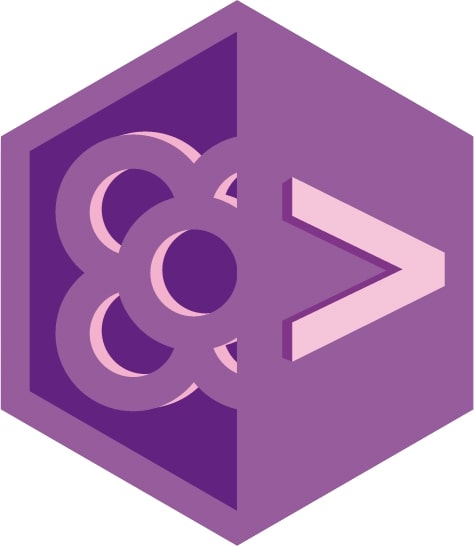Create a project
To install Hugo, follow the instructions on the site, depending on your operating system. You may need to restart the console afterwards for it to be activated. If you can choose between the extended version or not, choose the extended. It is required to use SCSS, which lot of themes do.
Once it is installed, create a new site with hugo new site momcorp. Then move to the new folder with cd momcorp and start a git repository in there (git init), or set the origin to an already existing one.
Setting up git is optional, but will be helpfull on the next step.
Add a theme
To start showing content, Hugo needs a theme. You can create those on your own, but Hugo has a huge and amazing community that has already built and shared a lot of themes. You have some interesting ones here, but for the purpose of this workshop we will use this one.
The usual way to install Hugo themes is adding them as a git submodule: git submodule add https://github.com/budparr/gohugo-theme-ananke.git themes/ananke.
Last, configure Hugo to use that theme adding theme = "ananke" on the config.toml file that it’s on the root of the project.
This is the file were you are going to set up all the configuration for Hugo, including the theme and language options. But we will deal with that later!
Run the project
There is no content yet, but we can run the project to see the main scheme of our theme. Just run hugo serve (in the same folder where config.toml is) and open http://localhost:1313 on your browser.