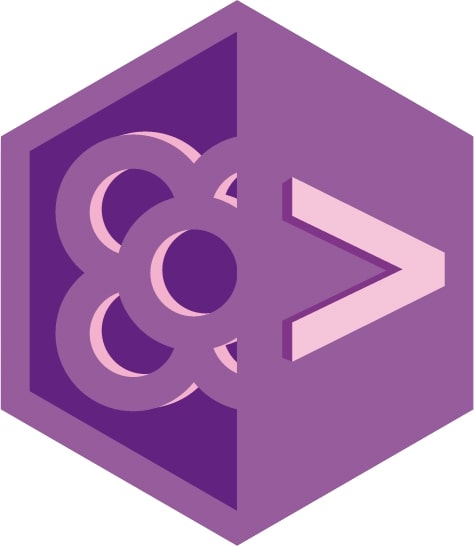We are almost finished! 🎉 You have a multilanguge site, fast and responsive, and adding new content is a piece of cake. Amazing. Let’s get it public!
Deploying your site to the internet is not part of what Hugo pretends to do, but for the purpose of this workshop I’ll go over two different options on how you can do it.
Github pages
Set up
Gihub provides a free domain and hosting for each repo, even on free accounts. It has some limitations, but it’s perfect for static websites (like ours) that are not going to get a lot of traffic. This is how to activate it:
Execute the following comands to create an orphan branch called
gh-pagesgit checkout --orphan gh-pages git reset --hard git commit --allow-empty -m "Initializing gh-pages branch" git push origin gh-pages git checkout masterOpen your repo’s github, and login.
Click on settings
Scroll almost to the bottom of options until you see the Github Pages card
On the source dropdown, choose gh-pages branch.
Now, everything you push to that branch is going to be the content of your website
- Get the url that github provides and add it as your
baseURLin theconfig.tomlfile Get your branch locally and link it to the
publicfolder using the worktree git’s feature:rm -rf public git worktree add -B gh-pages public origin/gh-pages
Manual deploy
- Generate the content with the
hugo --minifycommand - Go to the
publicfolder (you are on the other worktree now), commit everything and push it to gh-pages
Automated
One of the last additions of Github are actions, that let you automate a lot of process on your repo. We can use them to update the content of our gh-pages branch each time we push to master.
- Generate a github token with this command:
ssh-keygen -t rsa -b 4096 -C "yourmail@domain.com" -f gh-pages -N ""remember to change the email. That will create two files: NEVER COMMIT THEM. You can move them to a different location to be sure. - On your github’s repo page, go to settings
- Click on deploy keys and add deploy key
- Choose the name you want, tick the allow write access checkbox and copypaste the content of the
gh-pages.pubfile on the big textarea - Save
- Click on secrets and add a new secret
- Set GH_PAGES_KEY as name, and copypaste the content of the
gh-pagesfile on the big textarea and save
Now the automated actions can push to your repository
- Add a new file to your repo on
.github/workflows/main.yml. You probably need to create the folders Content of the file:
name: Publish Site on: push: branches: - master jobs: build-deploy: runs-on: ubuntu-latest steps: - uses: actions/checkout@v1 with: # Not needed if you are not setting the theme as a submodule submodules: true - name: Setup Hugo uses: peaceiris/actions-hugo@v2 with: # Keep the version and extend parameter on track with your local version hugo-version: '0.58.3' extended: true - name: Build run: hugo --minify - name: Deploy uses: peaceiris/actions-gh-pages@v2.4.0 env: # Use the same name that you have set on your githug settings ACTIONS_DEPLOY_KEY: ${{ secrets.GH_PAGES_KEY }} PUBLISH_BRANCH: gh-pages PUBLISH_DIR: ./publicCommit and push the file
PS. To remove the gh-pages branch locally do this:
rm -rf public
git worktree prune
git branch -D gh-pages
Netlify
- Go to netlify and register with your github account.
Sites->new site from Git, authorize netlify and select the repository- Once it’s done, close the modal and click on the repo’s name (on netlify) to configure it
- Here you can select a different branch to publish from. Leave build command (hugo) and publish directory (public) as they are.
- Click
deploy site - Go to
settings->domain managementand select a more suitable domain name for your app.
For a normal Hugo site, you won’t need much more (apart for updating the baseUrl on your config.toml) but multilanguage sites are a bit special.
- On the
config.tomlremove thebaseUrlparam for both languages and set it asbaseURL = "/"at the main level (this is because we are getting just one domain for both languages) Create a new
netlify.tomlfile and copy paste this code on it:[build] publish = "public" command = "hugo --gc --minify" [build.environment] # Keep this synced with your local version HUGO_VERSION = "0.58.3" [context.production.environment] HUGO_ENV = "production" # Update with your url HUGO_BASEURL = "https://momcorp.netlify.com/" [context.deploy-preview] command = "hugo -b $DEPLOY_PRIME_URL" [context.deploy-preview.environment] HUGO_ENABLEGITINFO = "true"
Commit, push, and wait for the deploy to finish. That should made the trick.
There is much more things that can be configured on this platform, like having a “test deploy” for each pull request (with a temporal url), but this is out of the scope.
If you are having problems building the site, go to settings -> build & deploy and check that the build image is Ubuntu Xenial 16.04.